A screenshot is a digital image of what’s currently displayed on your computer or mobile device’s screen. It is a useful tool for capturing webpages, software bugs, and other images that you can use for reference or to illustrate a concept. Taking screenshots is simple and can be done with just a few clicks of your mouse or taps of your finger.
Taking Screenshots
The most popular way to take a screenshot is by using the “Print Screen” button on your keyboard. This button is usually located above the backspace key and when pressed, it captures the entire screen and saves it to your computer’s clipboard. You can then paste the screenshot into a document or image editor and save it as an image file.
Alternatively, you can use a screenshot tool to capture the screen. There are a variety of screenshot tools available, both free and paid, that allow you to capture specific regions of the screen or take timed screenshots. These tools are often easier to use than the “Print Screen” button and can be more versatile.
Capturing the Screen
Once you’ve taken the screenshot, you can save it as an image file. The most popular image file formats are JPEG and PNG, and most screenshot tools can save files in either format. If you’re using the “Print Screen” button, you can paste the screenshot into a document or image editor and then save it as an image file.
If you’re using a screenshot tool, you can usually specify where you want to save the file and in what format. Some tools even allow you to upload the screenshot directly to a website or social media platform. This can be useful if you want to quickly share the screenshot with someone else.
Taking a screenshot is a simple and useful way to capture and share information. Whether you’re using the “Print Screen” button or a screenshot tool, you can easily capture the screen and save it as an image file. With just a few clicks or taps, you can save a digital image of what’s currently displayed on your screen.